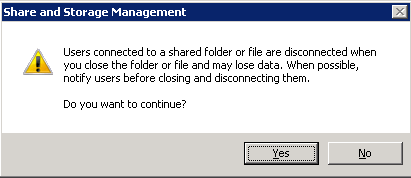A common way to share files in a network is to use a file server, however when two users try to access the same file, that file will be locked to the second user.
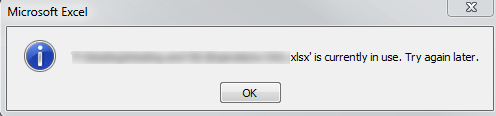
If that user was not available to request that the file be closed (say for example they went on vacation and left the file open on their machine), one method is to forcefully close it from the file server.
How to Forcefully Close a File
To close out of the locked file, log on to the file server as an administrator. Navigate to Share and Storage Management. This can be done by:
Right click on My Computer
Click on Manage
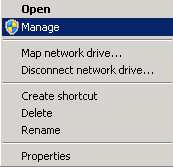
Or navigate to Control PanelAll Control Panel ItemsAdministrative Tools.
Click on Share and Storage Management
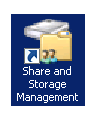
If you navigated using Manage Server, select Share and Storage Management
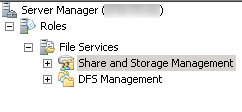
On the far right hand side under Actions, click on Manage Open Files (this menu may take a moment to load).
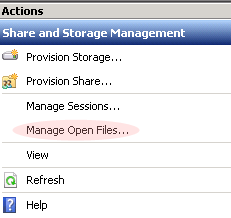
Another screen will pop up showing every folder and file that is open and what users are accessing what files.
Select the files the files needing to be closed.
Click Close Selected.
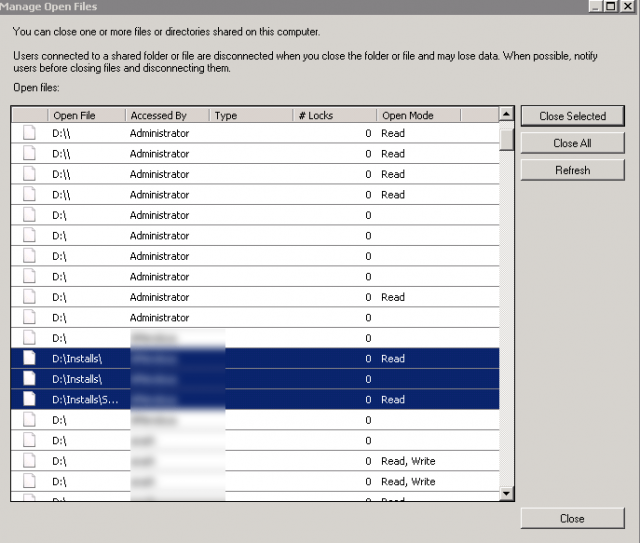
A warning message will appear that the files will be forcefully closed.
Note: If the user has not saved the open file, all data will be lost.