Overview
This article describes how to close a mailbox out of Outlook by removing it from:
- Removing it from the Outlook interface by adjusting your mail settings
- How to identify and remove the related registry entry.
Summary
I recently ran across an issue where I could not remove a mailbox from my Outlook profile.
For the purposes of this article, we’ll call the mailbox I’m attempting to close ‘Employee55’. Here is some other information related to the issue:
- Exchange 2010 Server
- OS: Windows 7
- Using Microsoft Outlook 2010
I attempted to close the mailbox by Right Clicking on it and selecting Close ‘Employee55’.
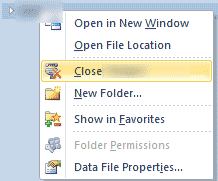
I then recieved the error “This group of folders is associated with an e-mail account.”

Removing Mailbox via Adjusting Mail Settings
The standard way of removing an additional mailbox would be to navigate to your account settings and modifying addtional mailboxes on the account.
To navigate to the screenshot provided below, one method is you can open up Control Panel
Click on Mail
Click on Email Accounts
Click on More Setting
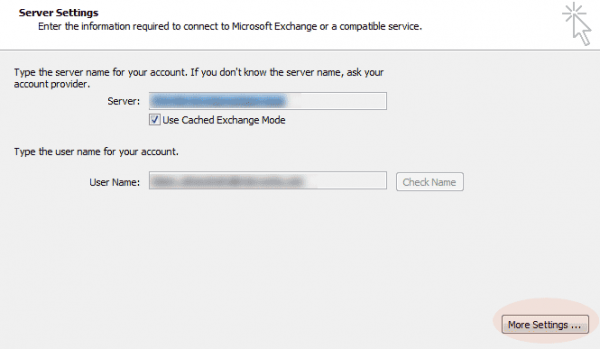
Go to the Advanced Tab and you can highlight your mailbox and remove it.
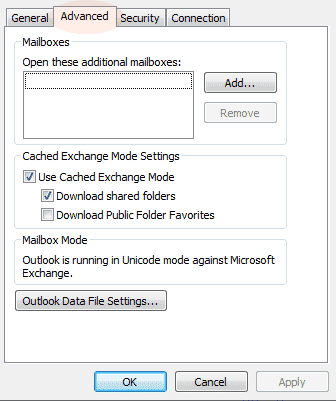
Unfortunately, in my case, no mailbox was listed. I deleted my Outlook profile and recreated from scratch; however, this did not fix my issue.
Removing a Mailbox by Modifying Registry
After doing some lengthy research, examining every portion of the Exchange server, I finally decided to look in my Windows registry.
The quickest way to do this would be to click Win Key + R and type regedit.
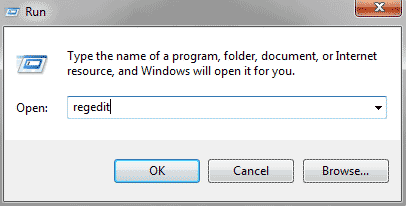
I then did a search for the profile that was causing me issues. In this case since it was Exchange 2010, I knew that a common name or CN would be associated with the account. I used the FIND tool in regedit and did a search for cn=Employee55. (in your case this will most likely be cn=
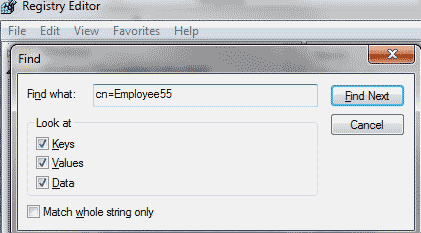
I was then directed to ComputerHKey_Users
In my case, the folder of interest was labeled e4e1d7f5b589b148ad2792e767f6c4c1.
![]()
I then verified that cn=Employee55 was listed in the e4e1d7f5b589b148ad2792e767f6c4c1 folder.
![]()
I then renamed the e4e1d7f5b589b148ad2792e767f6c4c1 folder to e4e1d7f5b589b148ad2792e767f6c4c1-old
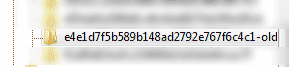
I then closed out of my Microsoft Outlook.
Once I reopened, the mailbox for ‘Employee55’ was gone.
Sources: http://www.techrepublic.com/forum/questions/101-273915/cant-remove-addit…. Accessed May 17,2012

