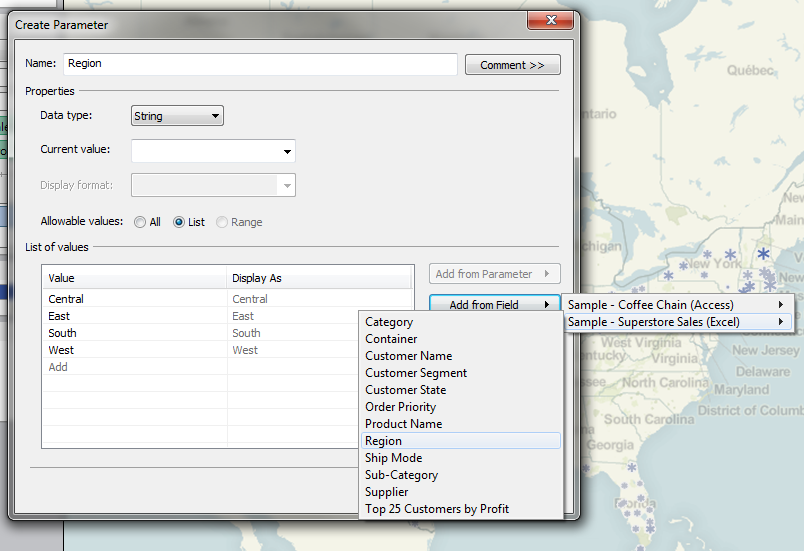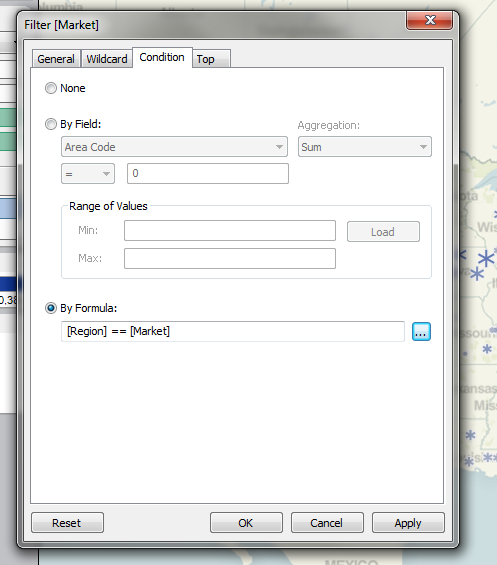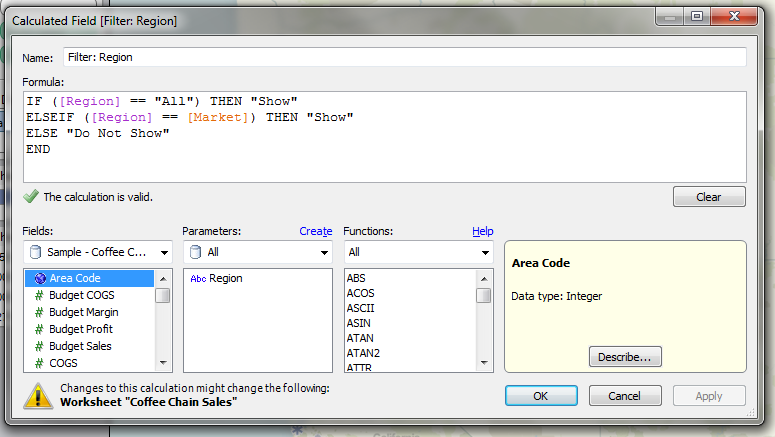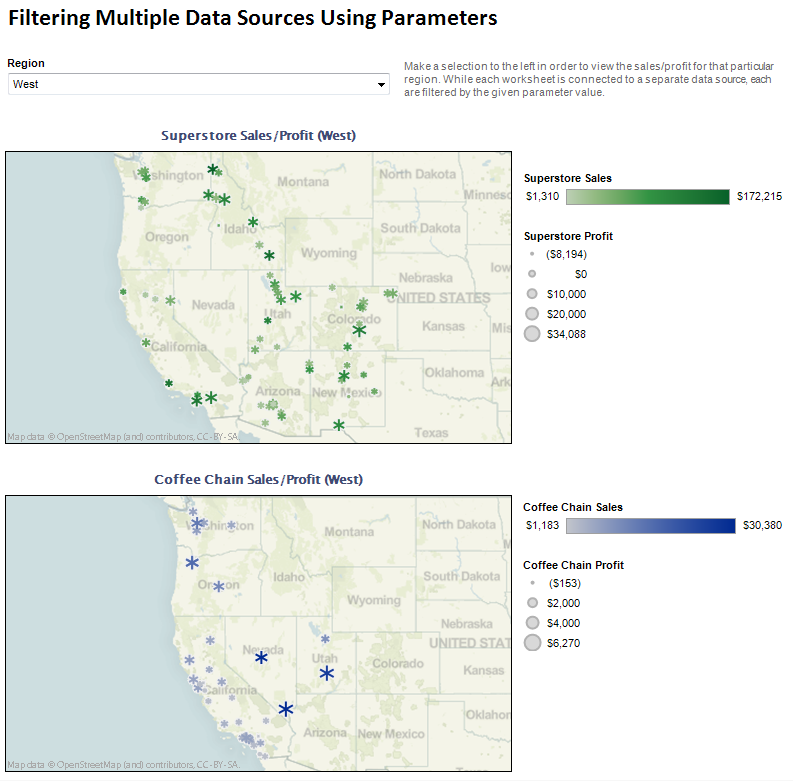As your Tableau Software dashboards become more complex you’ll often find yourself needing to mesh multiple data sets from two or more sources. One limitation this creates is the inability to define global filters to control all worksheets throughout your workbook. While actions can be used to filter multiple data sets, their implementation and workflow often differ from how a quick filter would be used.
With Tableau 6 we can now leverage parameters to mimic a quick filter interface while at the same time utilize their global nature to provide a single filter across multiple data sources.
Step 1: Define your parameter
In our demonstration, we’ll be using the Superstore Sales and Coffee Chain data sources which ship with Tableau. Both data sources have region dimensions (Region in Superstore Sales, Market in Coffee Chain) which have the same four possible values: East, West, Central, and South.
We think it would be cool to show a comparison of profit/sales by geographic region for both stores so we’ll need to create a filter to toggle by region. We’ll start by creating the parameter and loading it with values from one of the region fields. Once created, we can add it to our dashboard in the same manner we would add a quick filter.
Step 2(a): Filter each worksheet by your parameter (simple)
After the parameter is created we can then begin filtering worksheets by the chosen parameter value. The quickest implementation is to simply filter by Condition. From the Condition tab you can specify a simple Boolean formula to check a dimension against the selected parameter value.
Step 2b: Filter each worksheet by your parameter (advanced solution)
A slightly more complex but much more powerful solution is to create a calculated field to use as our filtered dimension. In doing so we can provide a bit more functionality to our parameter filter (such as adding an All option). After adding All as an option to our parameter list, we can perform some simple logic to check whether we should filter a record or not.
Our calculated field Filter: Region will evaluate to one of two strings: Show or Do Not Show. If the parameter selection is equal to All or the current record’s Market field, the record should be displayed. Otherwise, the record should be filtered out.
By adding the calculated field to the filter shelf we can then choose to display only records with a Filter: Region value of Show, and repeat the process for any other worksheets in our workbook.
The Result
The final result is the ability to filter multiple data sources from a single parameter option. Since parameters can be displayed in many of the same formats as quick filters, the end user will never know the difference.