On the walls, in our emails, or on our desks, the calendar is everywhere. We use calendars to book events or meetings, remember birthdays, verify bandwidth for client coverage, etc… Making something that looks like a calendar in Tableau is as simple as putting the right pieces on the correct shelves.
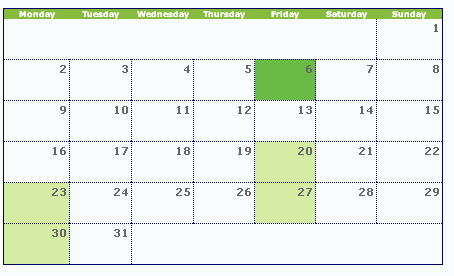
If you have a Date field in a format that Tableau automatically recognizes, you have the ability to choose any level of the date hierarchy and place on the shelf of your choice.
1) To start a Calendar view, we will Right-Click Drag our Date field to the Column Shelf and Select Month/Year as our discrete format.
2) Next Right Click Drag another instance of the Date field to the Column shelf and Select Weekday as the discrete format.
3) Next, Right-Click Drag the Date field to the Rows shelf and select Week as the discrete format.
4) To Finish, filter your view to a single month, and you should see this:
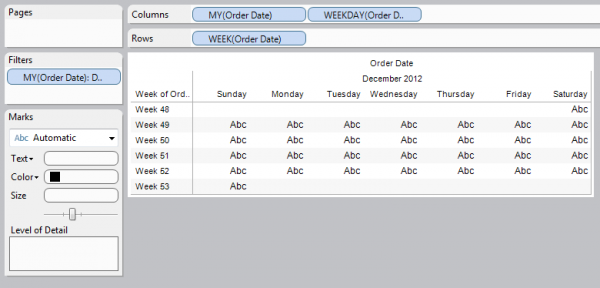
To get the calendar to look like a calendar do the following:
1) Change your view to a Square on the Marks Card
2) Right-Click Drag your Date field to the label Shelf and Select Day for your discrete format.
3) Edit the Label to be Centered and Bolded.
4) Color your dates by anything of your choice. Edit colors to a lighter shade so the dates show through
5) Adjust your view so your Shapes aren’t so close together. Rotate Labels, manually size columns, etc.
6) *I would Hide the Week Numbers from view, but am showing them here for reference*
You now should see this:
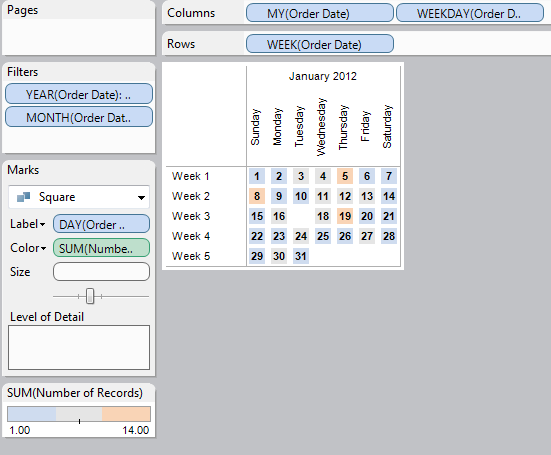
Your Calendar is now linked to your data, so this could become very useful in a Dashboarding Environment with Action Filters.

