So, you’ve finally worked out your ETL process using Alteryx and have it exporting a shiny new TDE file. Now what? Using the Run Command tool in Alteryx Designer you can automate the publishing of that TDE to Tableau Server, and here’s how you do it:
Step 1
Using Alteryx Designer, select the Workflow canvas to access the configuration panel:
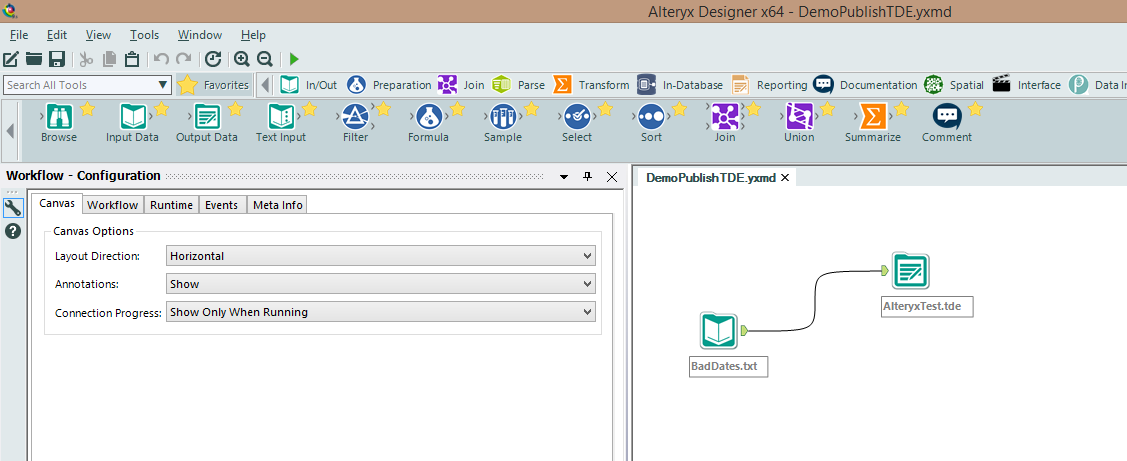
Step 2
Select the Events tab, click on the Add button and select Run Command:
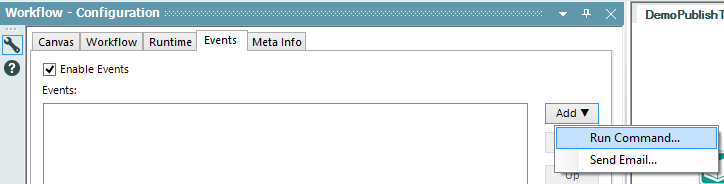
Step 3
Select the appropriate value from the Run Event When drop-down (in my case, it is After Run Without Errors):
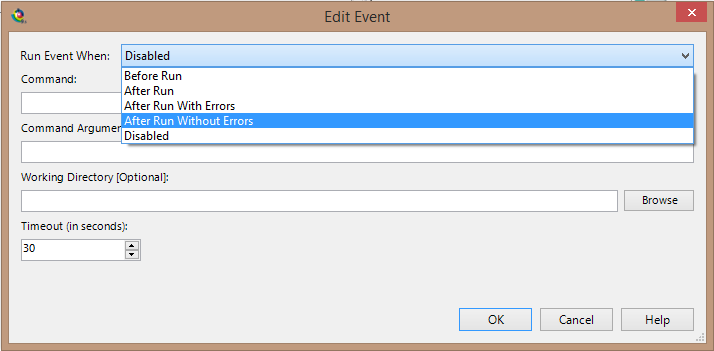
Step 4
Set Command: to the path where you can find the tabcmd executable on the server that will be running this job:
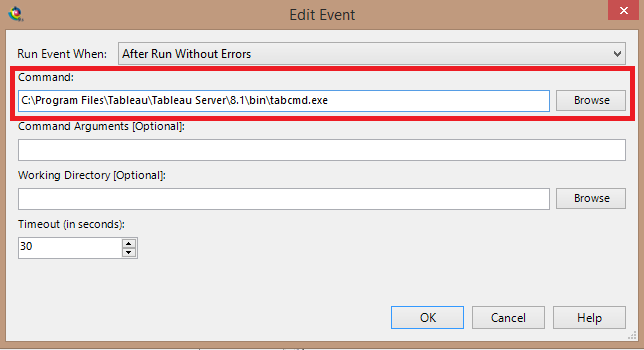
Step 5
Add in the Command Arguments: to set the following:
- publish (this is the action we are performing with tabcmd)
- the path and file name of the TDE
- –s (the Tableau Server that you want to publish to)
- –u (the user that has the necessary permissions to publish this data source)
- –p (the password for that user)
- –n (the data source name)
- –overwrite (this flag is there so you can overwrite the existing data source)
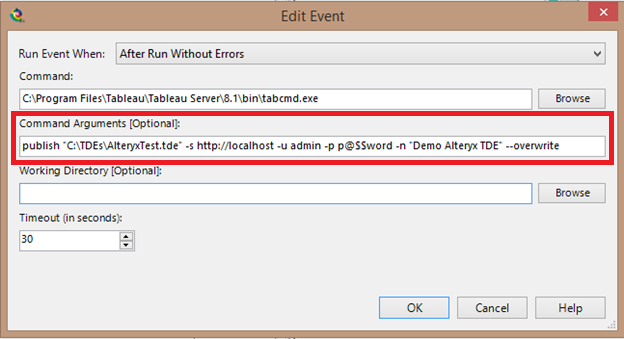
Step 6
Finally, you want to increase the Timeout value based on how long it takes to publish your TDE:
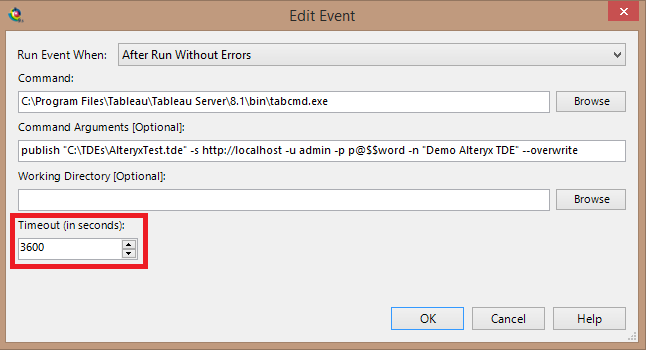
Step 7
After the configuration is complete, you will want to confirm that the Enable Events checkbox is checked:
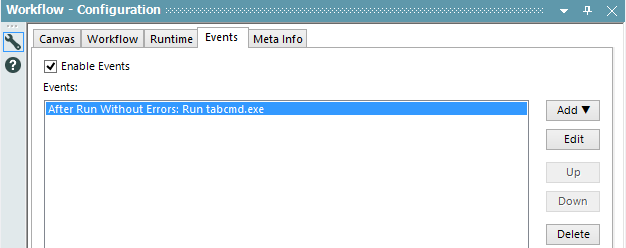
Now, after your job runs successfully, the newly built TDE file will automagically be published to your Tableau Server without having to use scripts to watch folders or copy files.
Ref: http://help.alteryx.com/9.5/index.htm#cshid=ModuleProperties.htm#Events

