So, you’ve finally worked out your ETL process using Syncsort DMExpress and have it exporting a shiny new TDE file. Now what? Using the Custom Task in DMExpress, you can automate the publishing of that TDE to Tableau Server, and here’s how you do it:
Step 1
Using the DMExpress job editor, create a new Custom Task:
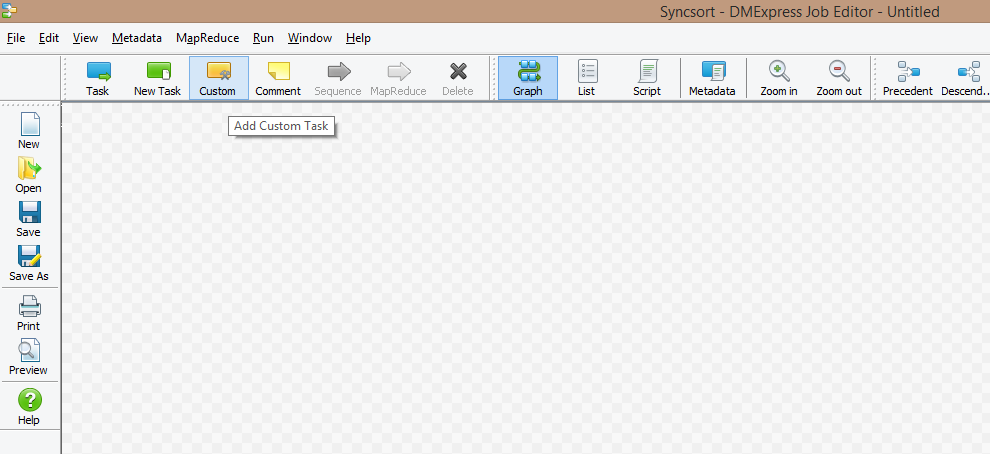
Step 2
In the Custom Task popup, set the Custom executable path to the path where you can find the tabcmd executable on the server that will be running this job:

Step 3
Add in the arguments to set the following:
- Path and file name of the TDE
- –s (the Tableau Server that you want to publish to)
- –u (the user that has the necessary permissions to publish this data source)
- –p (the password for that user)
- –n (the data source name)
- –overwrite (this flag is there so you can overwrite the existing data source)
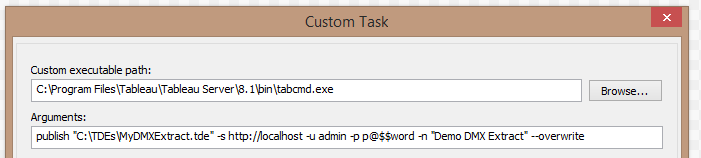
Step 4
After you run the job, you will be able to see the same output in the log that you would have seen if you used a command window:
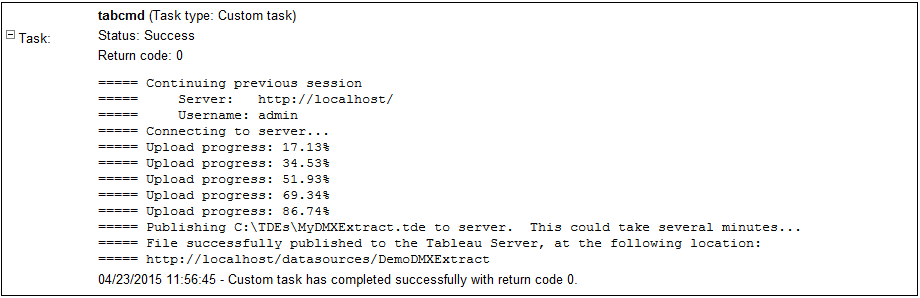
And Tableau Server now has the latest TDE:
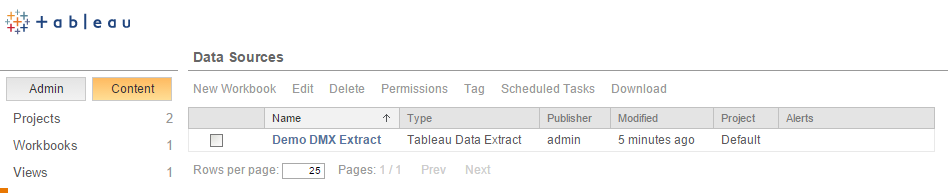
Now you can sequence this task after your other DMExpress tasks and automagically update your Tableau Server without having to use scripts to watch folders or copy files.
Ref: http://onlinehelp.tableau.com/current/server/en-us/tabcmd_cmd.htm

