This series examines some advanced techniques of Tableau Tooltips and will help you effectively build upon an already solid foundation.
A common irritation with tooltip formatting in Tableau is that there is no way of changing the background colour of the tooltip. So, if you have changed the background colour of your sheet to something other than white, the tooltip will be jarring against it:
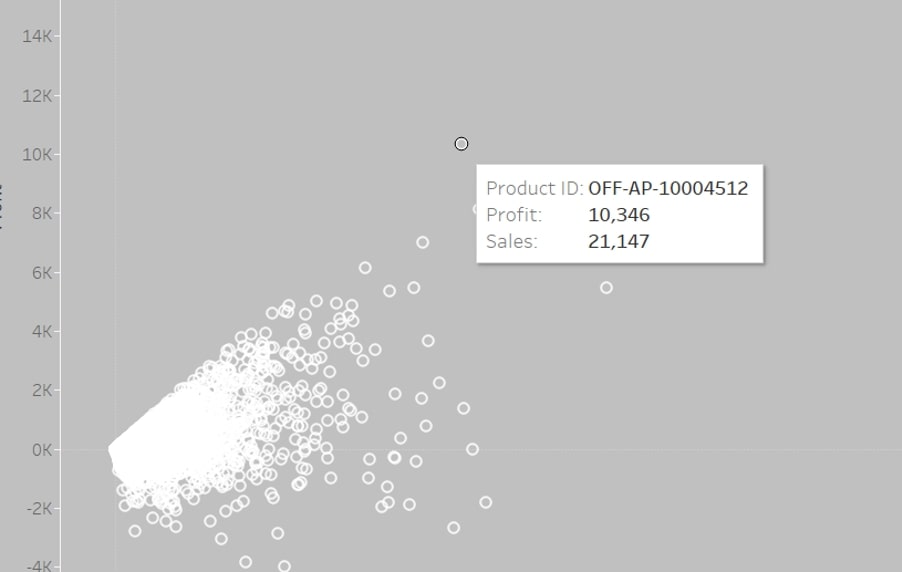
Using a viz in tooltip, we can keep formatting consistent between the main visualization and the tooltip:
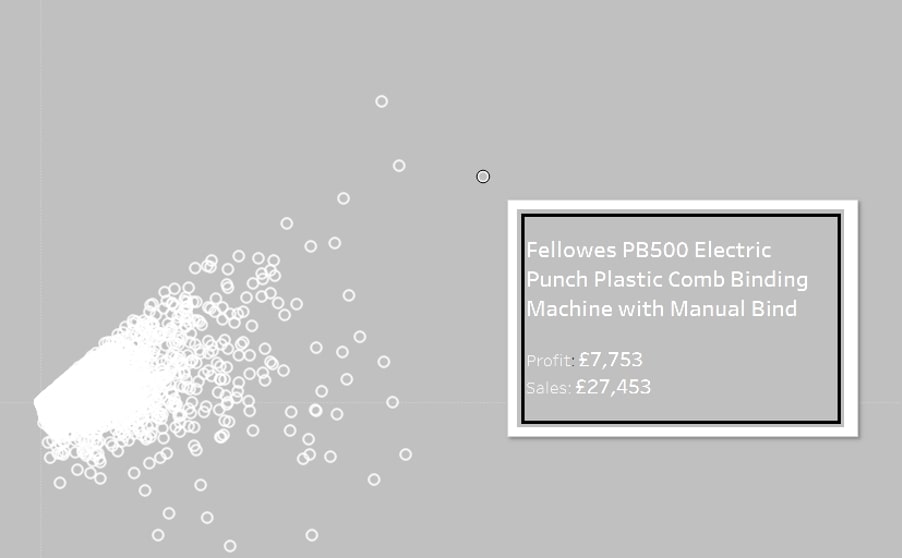
Open a new sheet and format it as needed for your tooltip design. I’ve added a background colour and a thick cell border on Rows and Columns:
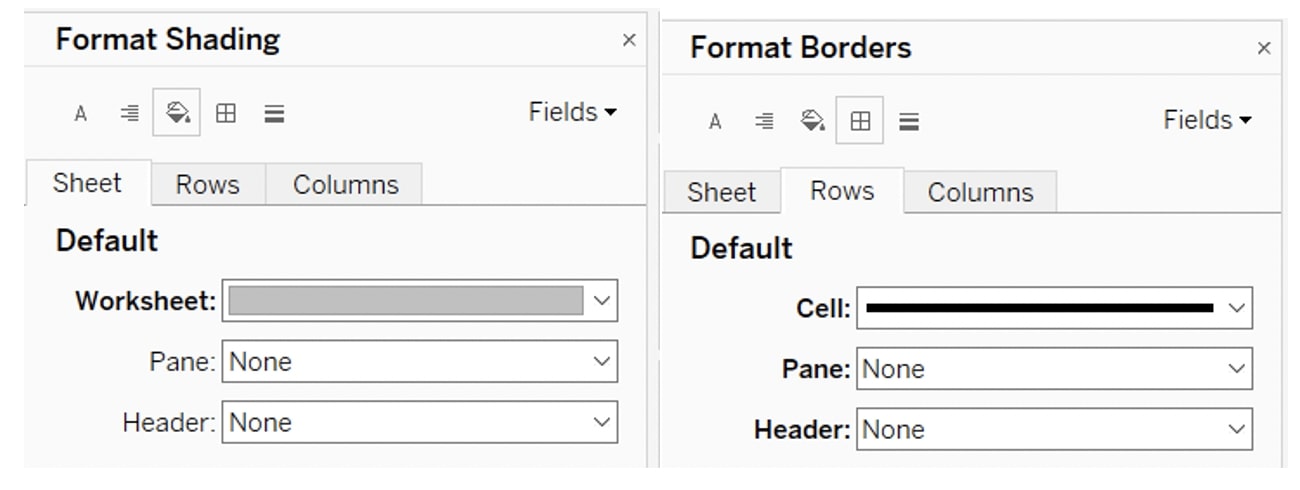
Bring all of the fields you want to show in your tooltip into Text on the Marks card:
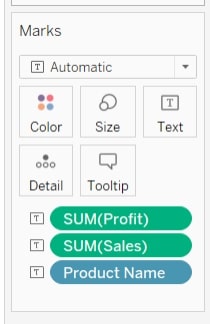
Your view will be an unstructured mass of text. To format it the way you want to see your tooltip, click on Text then on the three dots to open the Edit Label window:
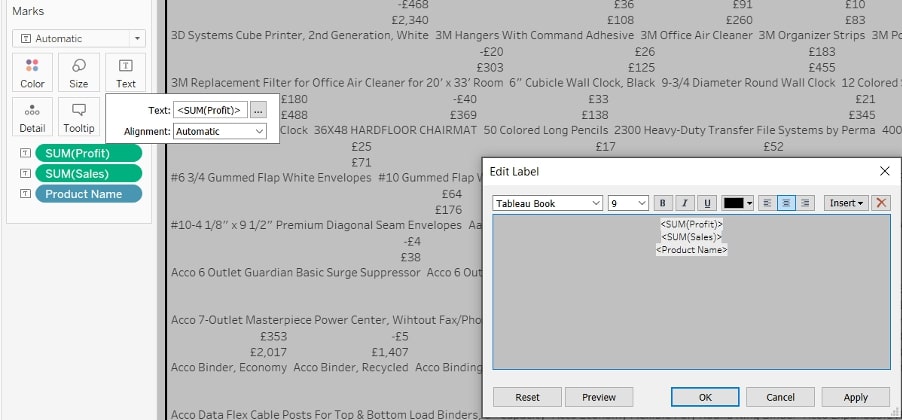
Edit this window as though it were your tooltip window. Make adjustments to font colours, sizes, typeface and alignment as necessary:
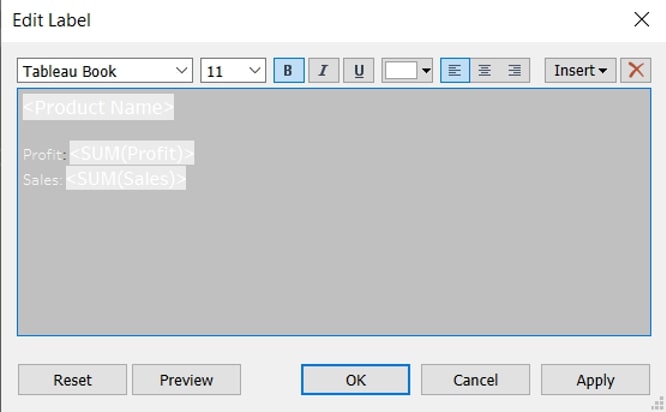
Go back to your main sheet, and go to Edit Tooltip to remove anything that is in there. Insert your new sheet as a viz in tooltip, and just like that, you have the background formatting you desire!
Tableau Support at the Ready
I hope you’ve enjoyed this deep dive blog series about the creative ways you can use tooltips in Tableau. Be sure to visit the other posts in this series for more helpful tips, and always feel free to reach out to us here at InterWorks if we can help you in your analytics efforts.

