Without going into factors such as disk queues, queue length, and I/O bottlenecks, there are a few simple things to remember when creating iSCSI SAN volumes to use as VMFS volumes.
1. Know your limits. Different models of SANs have different maximum configurations. Some may limit you to 128 iSCSI connections, others allow 256. This comes into play when multiple, clustered ESX servers are connecting to the same volumes with multiple paths. There has been a long-standing debate on the use of “one versus many” LUNs/volumes, and I prefer a hybrid model. While one large volume is easy to manage and track, it is difficult to effectively implement snapshots and be able to use them without activating the whole snapshot, especially if something like an Exchange or SQL VM requires more frequent snapshots. For example, in the picture below, three servers connect to an iSCSI SAN with two connections each.
3 servers x 2 connections = 6 iSCSI connections per volume
6 iSCSI connections per volume X 10 volumes = 60 iSCSI connections
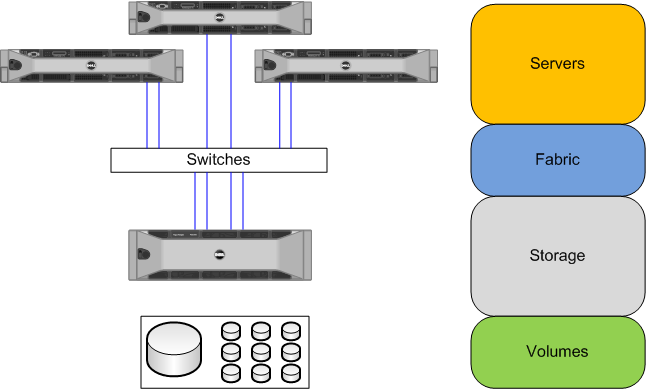
2. Size appropriately. When creating a large volume for many VMs, limit its size to 400-500GB. You’ll want to allow for 20% free space overall on the volume, so with 500GB the usable space would be around 400GB. Keep track of your volume provisioning with a simple tool like Excel, that will let you use formulas to track provisioning. When using individual volumes for VMs, apply the same 20% rule and always thin-provision the vmdk files. If you create a 40GB volume for your C drive or total drives, then create a 40GB hard drive for your VM (or combination of vmdk files totalling 40GB), it will not work, or it will cause problems. If you need 40GB of hard disk, create a 50GB volume. This will allow for swap space, configuration files, etc. that are necessary for your VM to function.
3. Always quick format. If you create a new hard disk (vmdk) for your VM and thin-provision it but do not choose “Quick Format”, you have just undone the thin-provisioning since that process zeroes out all the space on the disk. This could again fill a VMFS volume and cause issues with your VMs.
By planning ahead and following some basic guidelines, you should be able to avoid headaches in the future.

