Unable to create a new account. You’ve reached the maximum number of accounts allowed. The current number of Analytics accounts you are allowed to create is: 25
==================================================================
IMPORTANT UPDATE – Google no longer has a limit on the number of website accounts you can setup under one Google Account. I will leave this document in place for historical information but the new steps to add a new account are as follows:
- Login to your main Google Analytics account
- Click the gear/cog icon on the top right orange bar
- Click ‘All Accounts’ link in the breadcrumb just about the title of the profile you are currently on
- Click the ‘+ New Account’ button and you’re all set
==================================================================
If you’re anything like me you’ve seen this message before and are trying to figure out how to get around the maximum limit of 25 Google Analytics accounts. I think it’s strange that Google puts a limit of 25 Analytics accounts in place but if you need a way to get around this just keep reading.
Introduction
As a the SEM/SEO Specialist here at InterWorks I’m in charge of keeping up with all of our clients Google Analytics accounts. When I first took on this task I would create a new Gmail account and set up a new Google Analytics account using that new email address. It was fast and worked just fine at the time. After I setup a dozen or so sites in this manner I quickly realized that it would be very annoying and almost impossible to manage due to each account having it’s own email address to login with.
The Setup
What I needed was a centralized ‘Master Account’ which contained all of my clients accounts. I didn’t want to setup a new email address each time a new client needed Google Analytics setup. So I started my ‘Master Account’ by creating a new Gmail address for InterWorks. Since multiple people at InterWorks might be accessing the account I didn’t want to use my personal work email even though it is a Google Verified Account. Once that account was setup I logged into all of the accounts I had setup thus far and added the newly created ‘Master Account’ email address as an Administrator for the account. Steps for adding an additional user are below.
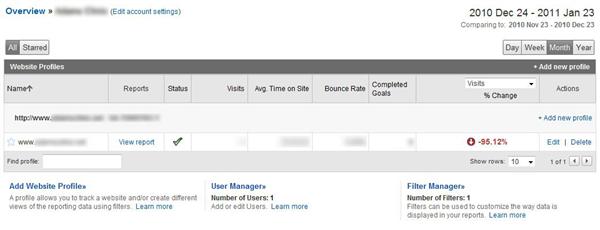
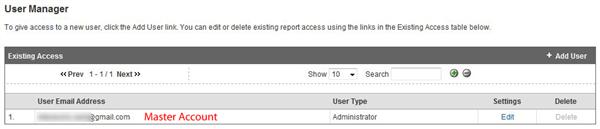
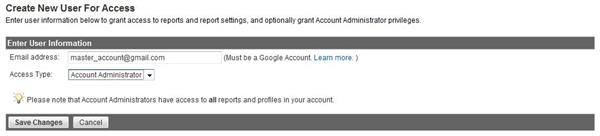
Once you have gone through all of your individual accounts you can now login to your ‘Master Account’ and go into each website account and delete the old user if you desire. This is optional and if you gave your client access to view the data via this account you’ll want to leave it setup with access.
From now on when you need to create a new account just login to your ‘Master Account’ and at the top right of the ‘Accounts’ list table you’ll see a link on the dark gray bar that says “+ Add new account.” Just click that and go through the setup like you would normally. Make sure you are on the main ‘Overview’ page otherwise it will say “+ Add new profile” which is not what you want to do. See screen shot below
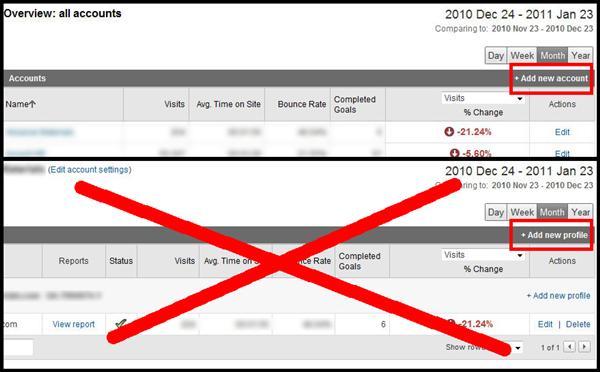
Many people create new profiles within an single account and this is not the proper way to set things up. The main reason being you cannot give user access to a single profile. User access is given at the website account level so if one of your clients requests access to their Analytics data they will get access to all the websites you have setup as additional profiles within that website account. If you gave your client Admin access to the account they could delete the other website profiles on the account and any other users which would be irreversible.
As a side note I generally don’t recommend giving Admin access to clients unless they request it or are very familiar with Google Analytics. What ends up happening when an untrained user gets Admin access is account users get accidentally deleted or filters and conversion goals get messed up or deleted.
The Issue
So now that you know how to setup new accounts in your ‘Master Account’ you’ll think things are going to work out perfectly with this setup until you get this:
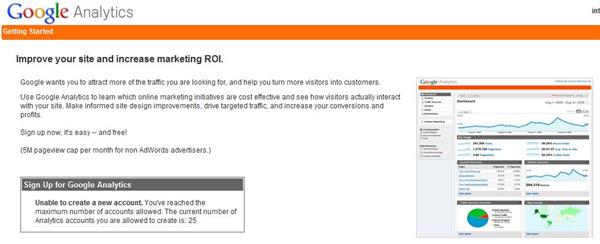
“Unable to create a new account. You’ve reached the maximum number of accounts allowed. The current number of Analytics accounts you are allowed to create is: 25”
So now you’re stuck right? Many people at this point will just create a second ‘Master Account’ and repeat the process of adding new website accounts. This option works alright and it’s definitely better than having a separate account for each website but still I’ve you’ve got 100 websites you’ll have to have four ‘Master Accounts.’
The Solution
What I have discovered is even though you cannot create additional accounts on your ‘Master Account’ you can still add website accounts to it by adding the ‘Master Account’ email address as a user. That may seem a bit confusing so let me walk you through how to do this with some screen shots. To perform this you will need you ‘Master Account’ and a ‘Secondary Account.’ If you don’t already have a ‘Secondary Account’ setup I would suggest something very close to your main ‘Master Account.’ I just added the number “2” at the end of my user name for my second account.
Step 1:
Login to your ‘Secondary Account’
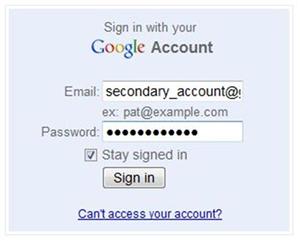
Step 2:
If you don’t already have an account setup within your ‘Secondary Account’ you’ll see this screen once you login. Click ‘Sign Up”
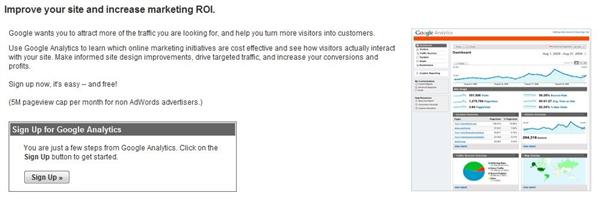
Step 3:
Fill out the information as usual
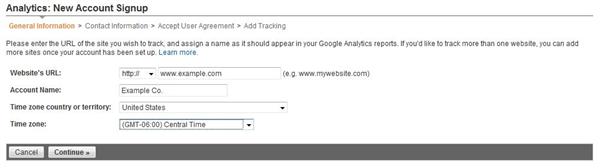
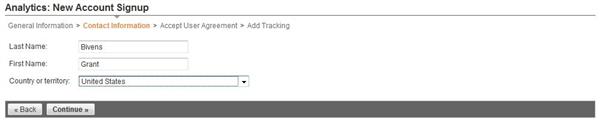
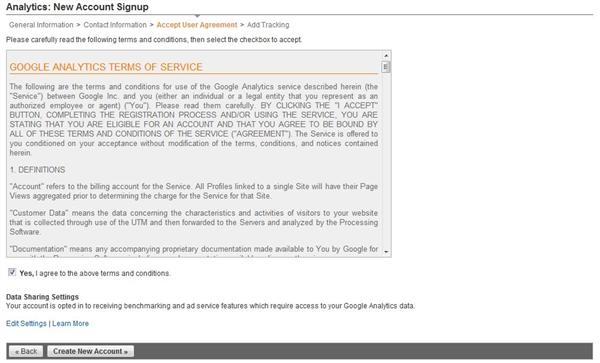
Step 4:
Copy and paste your tracking script somewhere else, implement it in your site or come back to it later.
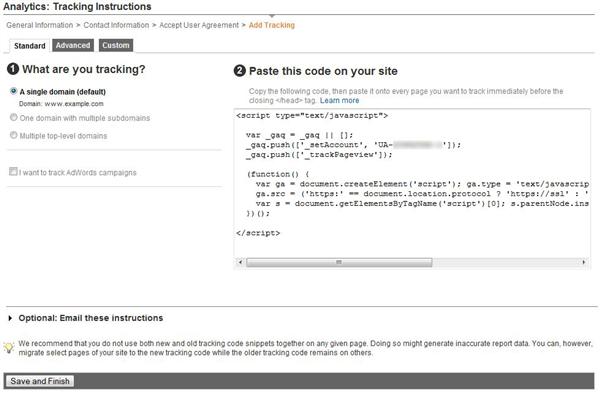
Step 5:
Once you’re into your account click “User Manager” at the bottom of the page.
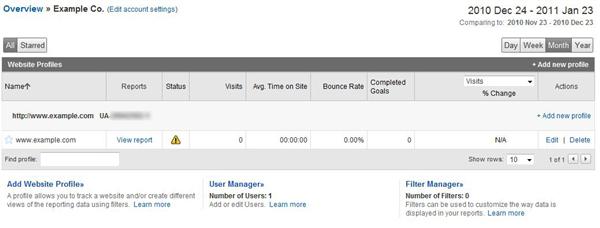
Step 6:
Click “+ Add User” in the top right corner of the Existing Access table

Step 7:
Add your ‘Master Account’ email address as an Account Administrator
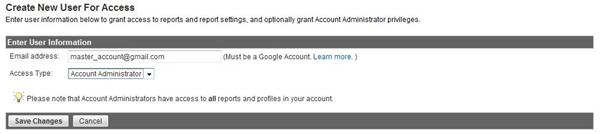
Step 8:
Login to your ‘Master Account’ and go to the new account that you were added as an Administrator to and click ‘User Manager’
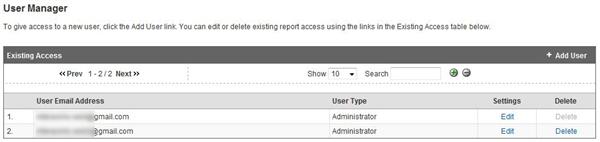
Step 9:
Delete your ‘Secondary Account’ user from the website account and you’re DONE! You’ll have the newly created account in your ‘Master Account’ and your ‘Secondary Account’ will be empty so you can create your next account and transfer it over next time using the same process.
This may seem like a lengthy process but after you go through it a few times it really goes by very quickly and only adds about a minute or two to the process.
I’ve experienced no issues with using this process. I’ve currently have over 80 website accounts in my ‘Master Profile.’ I’m not sure if Google puts a limit on the number of accounts you are limited to which have been added to the account. It might be 100 or their might not be a limit at all. Once I get to 100 accounts I will check back and update this post.
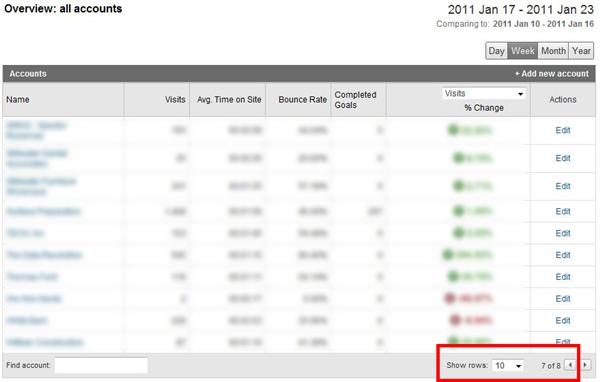
If you found this helpful please let me know by adding a comment below. If you would like to have InterWorks assist you with your Analytics setup please use the site contact form.

