Are you creating a Tableau dashboard and need to leave instructions for users on how to use the dashboard, but you don’t want to take up valuable space for these instructions? If so, this post is definitely for you. Using a Created Field, we will hide the instructions in the tooltip. Follow the steps below:
Step 1: On your dimension pane, right-click and select Create Calculated Field.
Name: Instructions
Formula : “Hover over for Instructions ->”
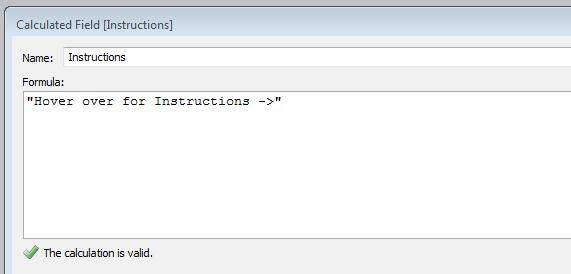
Step 2: Drag the Calculated Field Instructions onto the Rows Shelf and then select the Mark of your choice on the Marks shelf.
You may also want to increase the size of the mark.
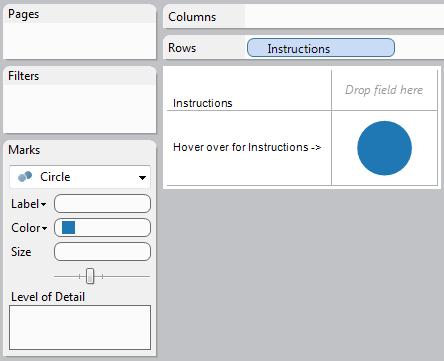
Step 3: Go to your Dashboard and drag the instruction sheet onto your dashboard and remove all field labels and titles from the view.
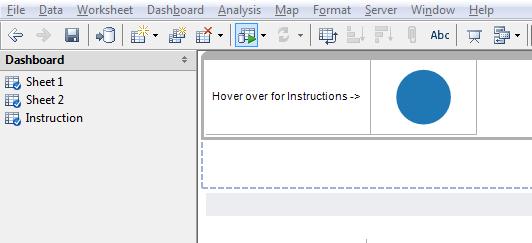
Step 4: You now have a blank field on your dashboard that has a tooltip you can edit to contain instructions. Now when you hover your mouse on the circle, your instructions will appear in the tooltip.
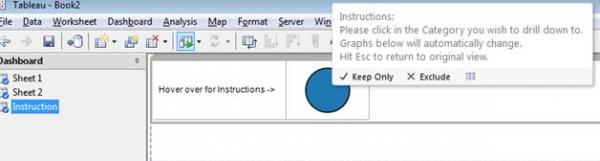
(“Hover Help”) idea from Steve Wexler)

