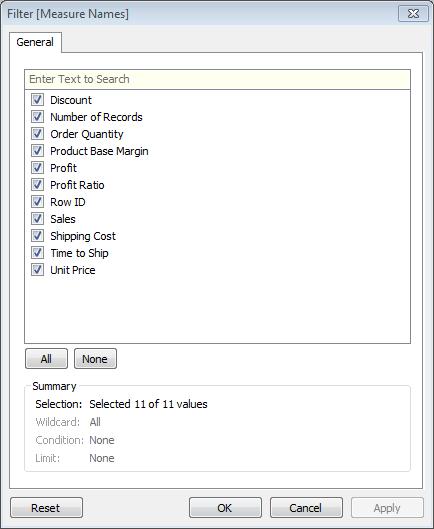A fast and easy way to create Crosstabs with your data in Tableau is by using Measure Names and Measure Values. The quick walkthrough below will guide you.
First: Open Tableau and connect to Superstore Sales – Excel.
Second: Double Click on Measure Names in your Data Dimensions window. This will invoke Measure Names to the Columns shelf, and Measure Values to the Text Shelf creating the following view:
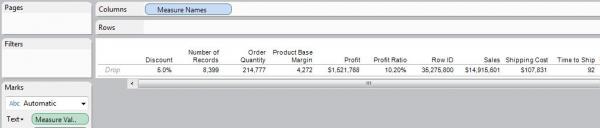
To get the crosstab to look like you were expecting, click Swap in your Menu Bar.
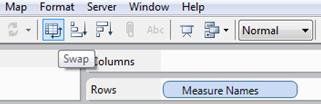
You now have a Crosstab of your data:
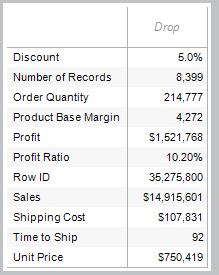
Tableau has defaulted the aggregates in your view when you invoked Measure Names and Measure Values.
You can view these defaults in the Measure Values pane under your Marks Card.
To Adjust the calculations, Right Click on the Measure Value and change the aggregate. (i.e Avg(Discount) to Max or Min, etc…)
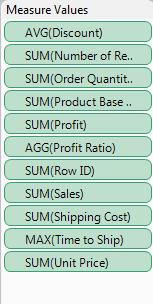
You may also want to exclude some values from your crosstab.
To accomplish this, use the filter pane. Drag Measure Names to the Filter shelf and drop. Now right click on the pill in the Fitler shelf, and select Filter
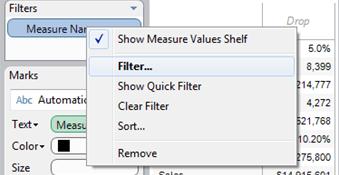
A dialog will appear allowing you to exclude the fields you do not want included in your crosstab.