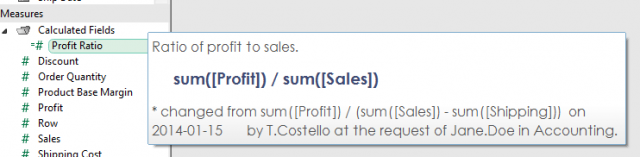There’s something you can do to make your data easier to work with in Tableau, and I bet you’re not doing it. I love sharing this tip when I teach Tableau. Right-click on any dimension or measure in the Data pane and choose Default Properties > Comment. You’ll be presented with a text editor where you can enter notes and comments about this field.
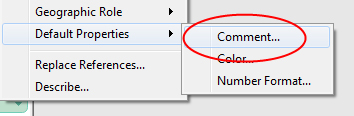
When you’ve finished editing your comment click “OK.” Now, whenever you hover your mouse over that field, you’ll see a tooltip pop up to display your comment!