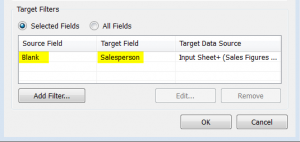Whilst Tableau Server has native functionality that allows us to reset filters or ‘revert all’ back to how it was published Tableau Desktop (+ Reader) does not. I have been following one or two of the tableau community forums who have been struggling with this across many of the Tableau versions and it’s a pretty popular feature request. However, until it gets added here are a few ways to tackle the reset filters problem. These are all built in Tableau v9.0 but should work in older versions too.
Option 1: Throw everything at it – even the kitchen sink!
The idea here is you build a reset filter worksheet with data points for every combination to send through to your target worksheets. This means lots of things in your marks card, one for every quick filter on your dash you want to reset. The ‘ Ups‘ for this are that it works! Plus you can be more specific about what you reset your filters to (if you filter options out of your filter reset sheet it won’t send it through to your target sheets). The ‘ Downs‘ are that you are likely to have a lot of data points on this visual which may impact performance. The ‘ Tricks‘ are that you use the Action (Filter) as the quick filter and you’ll see you can still share it across multiple worksheets; you only allow your user to click onto the header of the reset filter sheet not any of the individual data points.
Option 2: The double click; clear then show all
The main idea here is that you create a dummy dimension in your data set which contains any text you like, even a blank string. You then send this blank string as the filter through to your target worksheets making them all blank. Not great at this point but as long as your dashboard action is set to show all values on deselect when you click it a second time you get all the data back again. Phew! The ‘ Ups‘ are that once again it works across multiple sheets (and even data sources) plus there is very little overhead to the extra worksheet. The ‘ Downs‘ are the odd clear all behaviour on the first click, but you can always sell this as a feature! The ‘ Tricks‘ are to select different things as the source and target fields in the dashboard action, plus still using the Action (filter) as the quick filter. I use this from time to time as a way to show/hide visualisations too.
Options 3: The Global approach – Magic one click wonders
So does it work with global filters too? The main difficulty with a global filter is it has already been applied to the reset filter worksheet too (unless you want to use a second data source – this should work but not something I have explored here). So you can’t use option 1. However the option 2 approach should still work and does but with an unexpected side effect…you only need one click! Because you are using a global filter your source worksheet also gets refreshed and clears the selection. The ‘Ups‘ it works one click! The ‘ Downs‘ are that it DOES NOT seem to work on Tableau Server (but then you have a revert button for that)
Option 2 functionality will work in the workbook above however you will need to download ? this workbook and test Option 3 in Desktop