Overview
While doing technician work, I have run across several instances where I lose a persons profile when I perform one of the following tasks:
- Domain Migration
- Format a Computer/Reinstall Windows
- Deleting a corrupted user profile and recreating.
In some instances, it is not a big deal when I lose the profile, but what if I want to back up my user profile with my custom theming information so I don’t have to go through the tedious task of rebuilding everything from scratch?
Instructions
- Open up My Computer or Windows Explorer
- Go to C:Users%username%AppDataLocalMicrosoftWindowsThemes
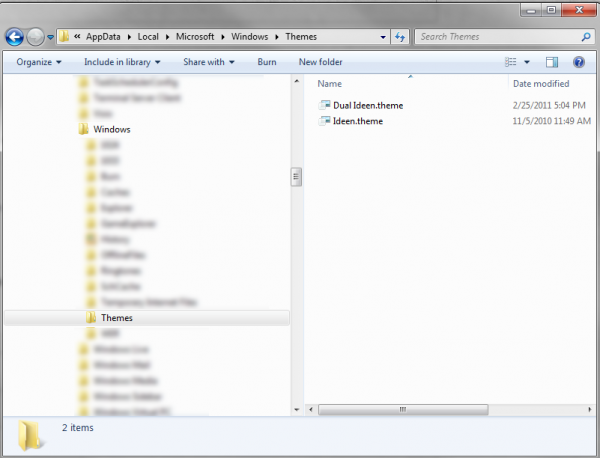
- In my case, I have 2 different custom themes that I’ve created. Copy the theme’s that you would like to back up to your backup location.
- Once you have recreated your profile, copy your .theme files back to C:Users%username%AppDataLocalMicrosoftWindowsThemes
- All your themeing information should now be visible on your new profile.
Note: Assuming you are using the same username (even if you are on a different domain), if you have custom photos, sounds, etc. you are using for backgrounds or sounds, you will need to place these in the same location. Location should be relative to where your themes folder, for example:
- Old Location: C:UsersOld LocationPhotosBackgrounds
- New Location: C:UsersNew LocationPhotosBackgrounds
As long as you use the same path, the custom theming information should be restored.

