This is a tutorial on how to install Ruby 2.0.0 on Mac OS X 10.8 Mountain Lion.
1. Install Xcode and the Command Line Tools
If you don’t have it installed I suggest you install Xcode from the Mac App Store and install the command line tools in Xcode Preferences -> Downloads.
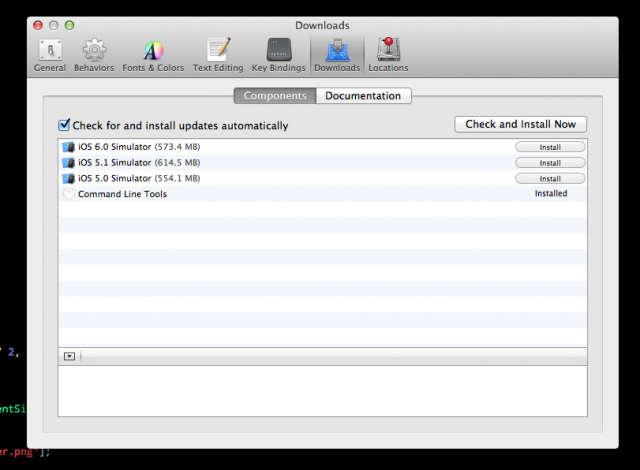
Otherwise if you don’t want to do that you can download the Xcode standalone command line tools for Mountain Lion at https://developer.apple.com/downloads/index.action (Note: You will have to login with your Apple Id.).
2. Install Homebrew
ruby -e "$(curl -fsSL https://raw.github.com/mxcl/homebrew/go)"
Now run:
brew doctor
If you get the error:
Error: No such file or directory - /usr/local/Cellar
Run the following:
sudo mkdir /usr/local/Cellar
and
sudo chown -R `whoami` /usr/local
3. Install RVM
curl -L get.rvm.io | bash
After this is complete execute the following in order to use RVM in your current shell:
source ~/.rvm/scripts/rvm
4. Add the following to your ~/.profile in order to source RVM everytime you run Terminal.app:
[[ -s "$HOME/.rvm/scripts/rvm" ]] && source "$HOME/.rvm/scripts/rvm"
5. Check RVM Requirements
rvm requirements
Note the “Missing required packages: …” statement.
If you have any missing required packages you will need to install them before continuing by running brew install
For example, here is the output I had:
$ rvm requirements Installing requirements for osx/10.8/x86_64, might require sudo password Skipping `brew update` make sure your formulas are up to date.Missing required packages: autoconf, automake, libtool, pkg-config, apple-gcc42, libyaml, readline, libxml2, libxslt, libksba, openssl, sqlite. /Users/christopherkaukis/.rvm/scripts/functions/requirements/osx_brew: line 61: /usr/local/Cellar/openssl/1.0.1e/bin/openssl: No such file or directory /Users/christopherkaukis/.rvm/scripts/functions/requirements/osx_brew: line 63: /cert.pem: Permission denied /Users/christopherkaukis/.rvm/scripts/functions/requirements/osx_brew: line 64: /cert.pem: Permission denied /Users/christopherkaukis/.rvm/scripts/functions/requirements/osx_brew: line 65: /usr/local/Cellar/openssl/1.0.1e/bin/c_rehash: No such file or directory
If you need to install apple-gcc42 and get an error:
Error: No available formula for apple-gcc42
Run the following:
brew tap homebrew/dupes
If you get an error after running this:
Error: Already tapped!
Run the following instead to repair:
brew tap --repair homebrew/dupes
Now you can continue and install apple-gcc42:
From the “Missing required packages: …” line above, for example I can now execute the following:
brew install autoconf automake libtool pkg-config apple-gcc42 libyaml readline libxml2 libxslt libksba openssl sqlite
6. Run brew doctor again to make sure everything checks out
Execute the following:
brew doctor
If you get an error or warning about your PATH. Such as:
Warning: /usr/bin occurs before /usr/local/bin
Open your ~/.profile and add the following line to the top (or bottom, it shouldn’t matter):
export PATH=/usr/local/bin:$PATH
Run brew doctor to check all is swell before continuing.
7. It’s now time to install Ruby 2.0.0:
First run the following commands:
rvm get head
followed by:
rvm requirements
If you don’t get any errors you can finally install Ruby 2.0.0:
rvm install 2.0.0
To set as your current version of Ruby run the following command:
rvm use 2.0.0
To make it the default Ruby:
rvm default 2.0.0
or
rvm use 2.0.0 --default
Now every time you open Terminal.app Ruby 2.0.0 will be default. You can always check which version of Ruby you have using the following command:
ruby -v
and where it’s located executing the command:
which ruby
I hope this tutorial was useful. You are now setup to run Ruby 2.0.0 on Mac OS X 10.8 Mountain Lion. Shall you have any issues post a comment below and I’ll try and help you out.
– Chris

